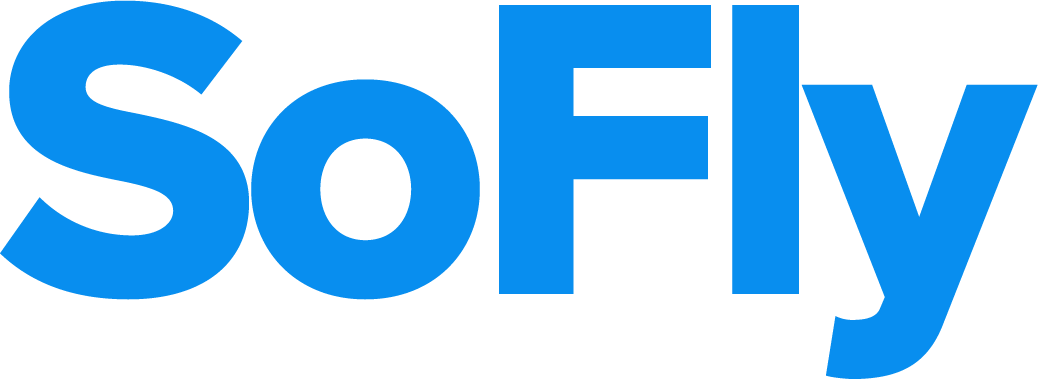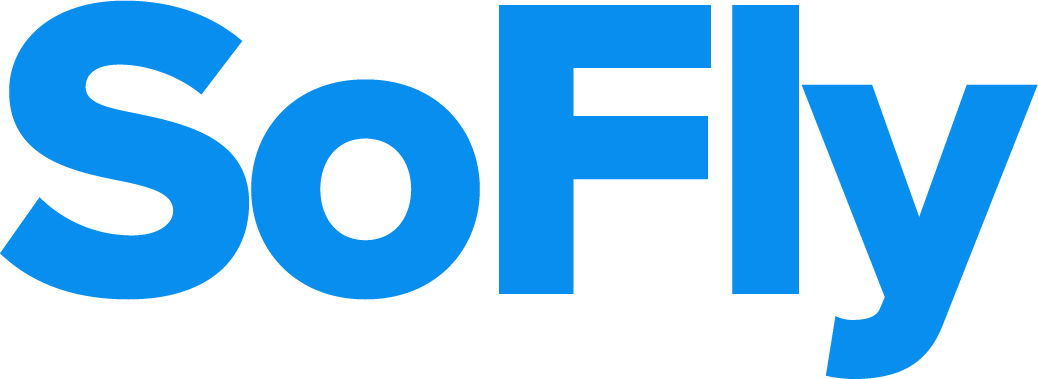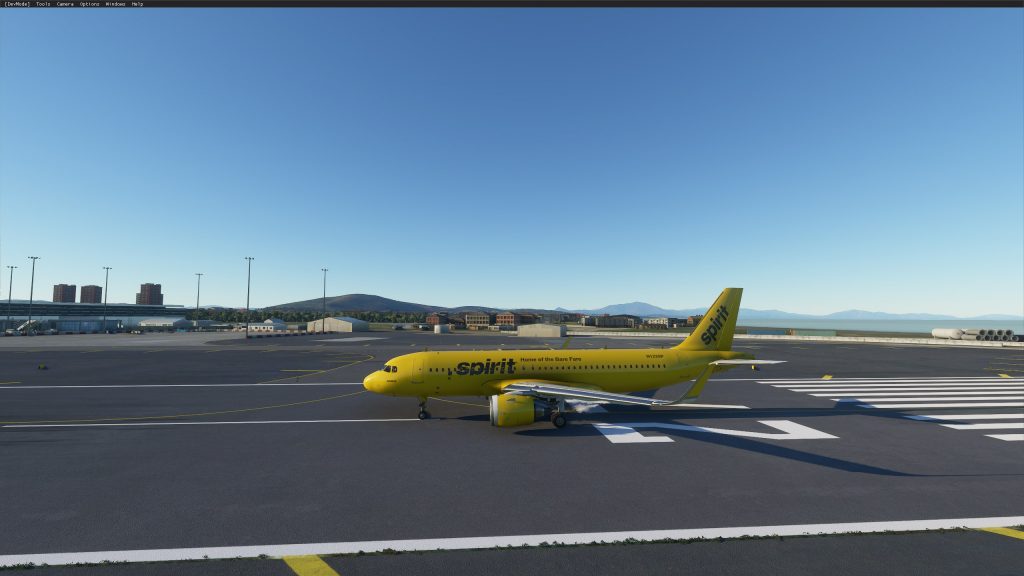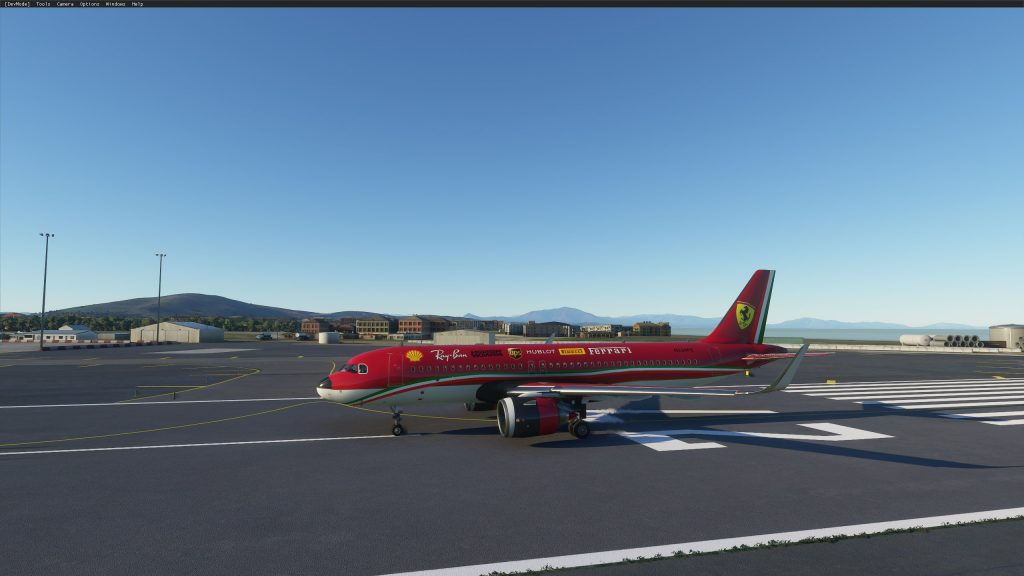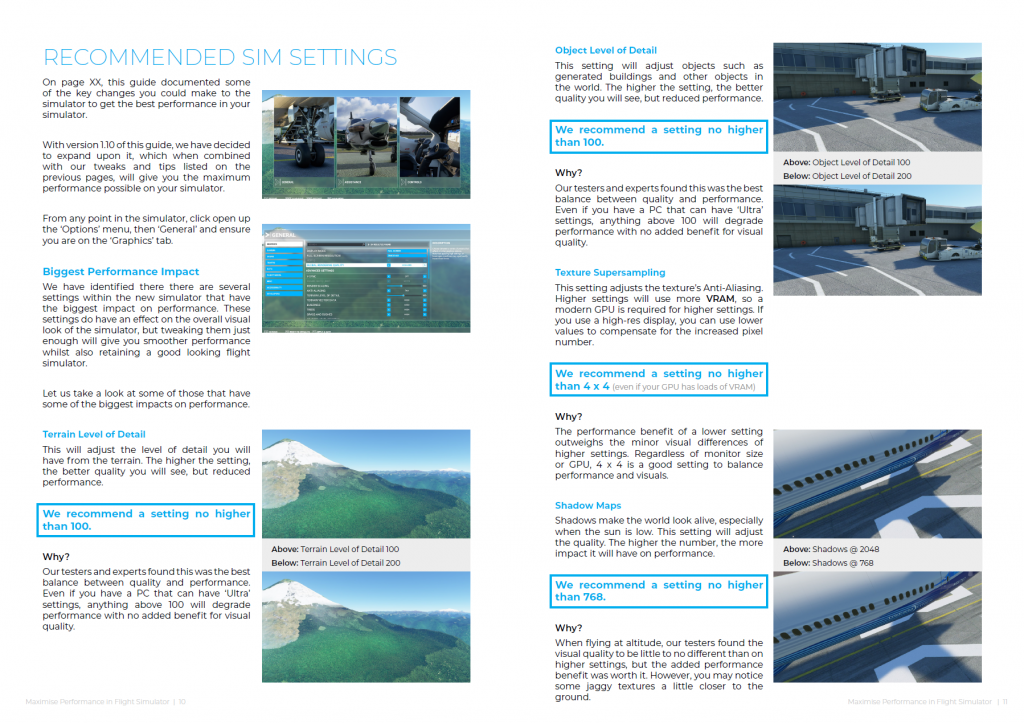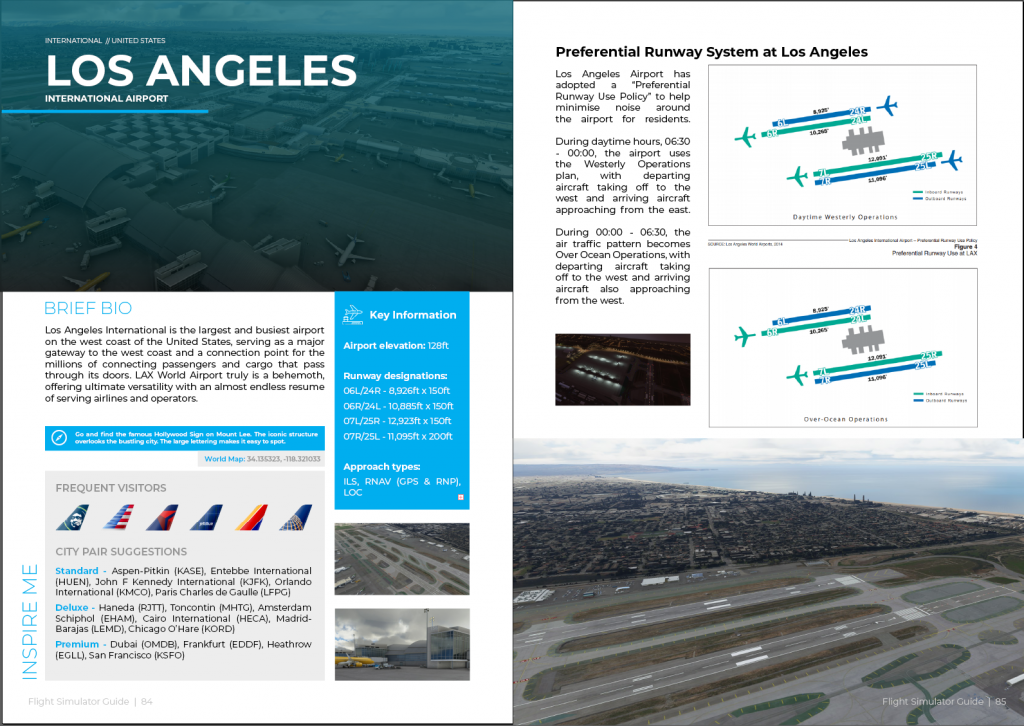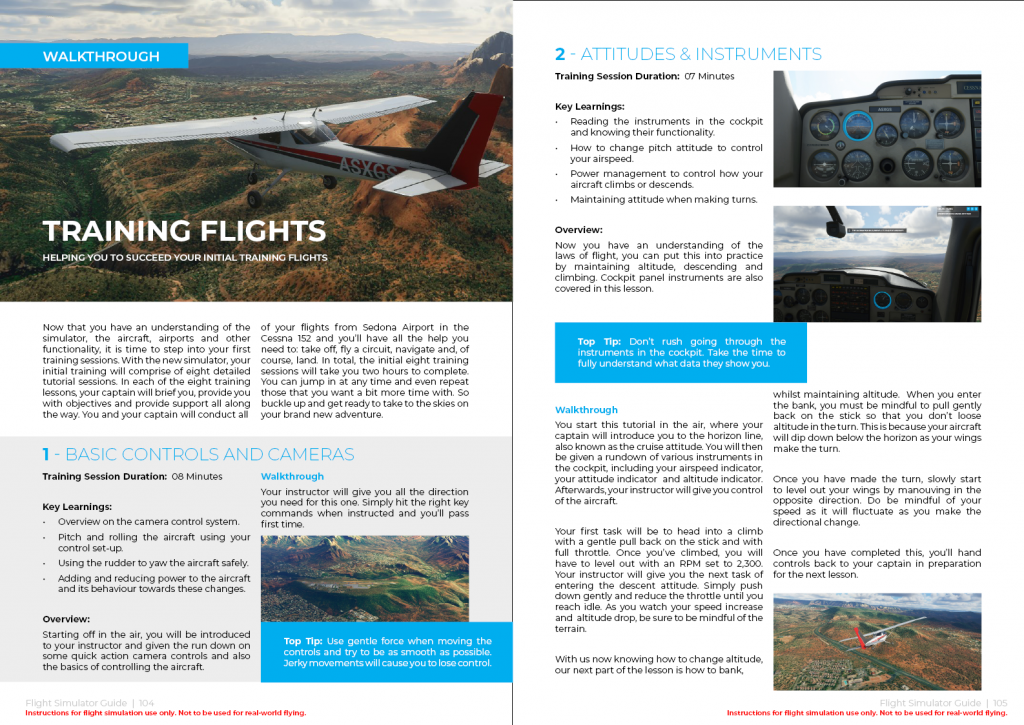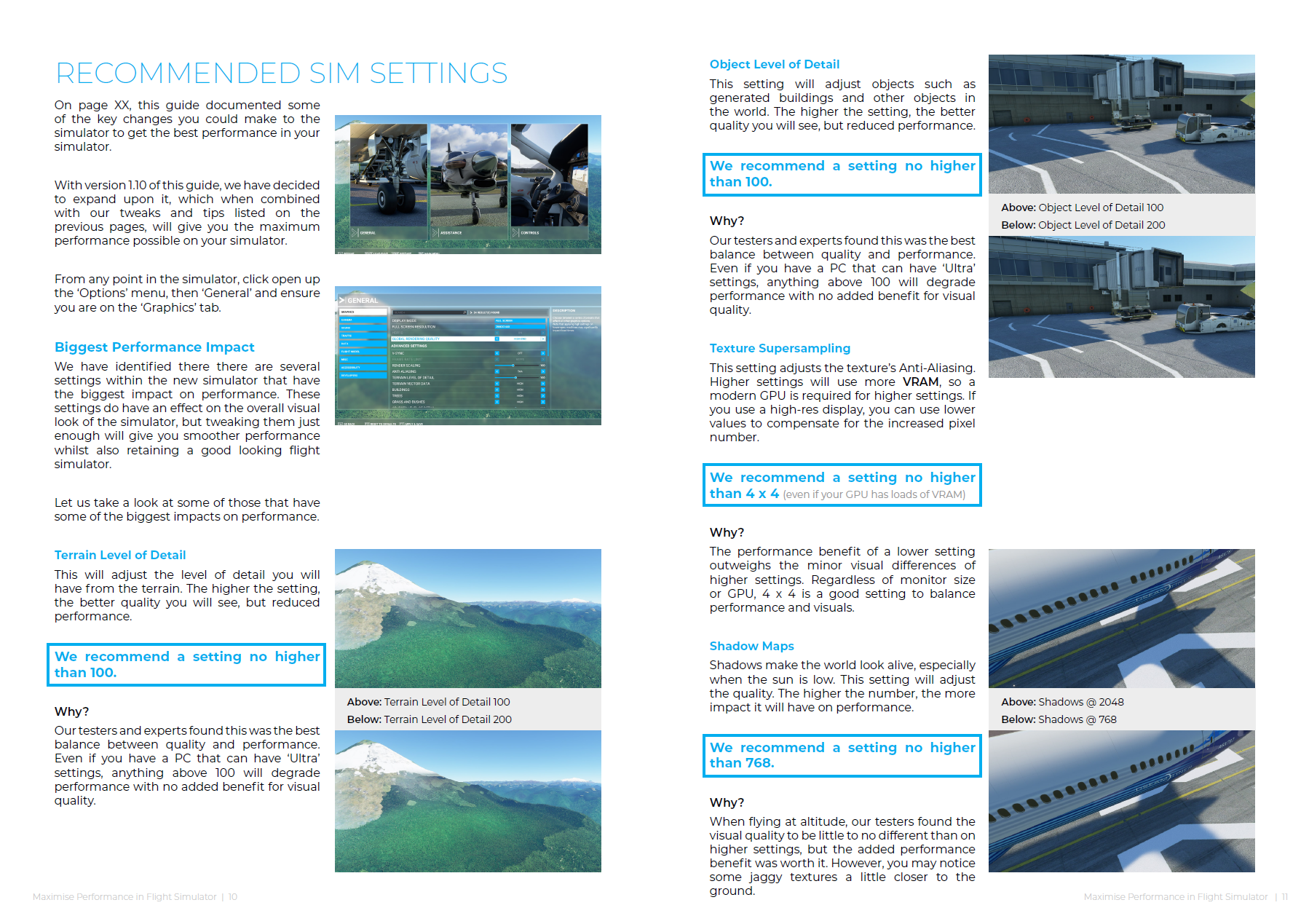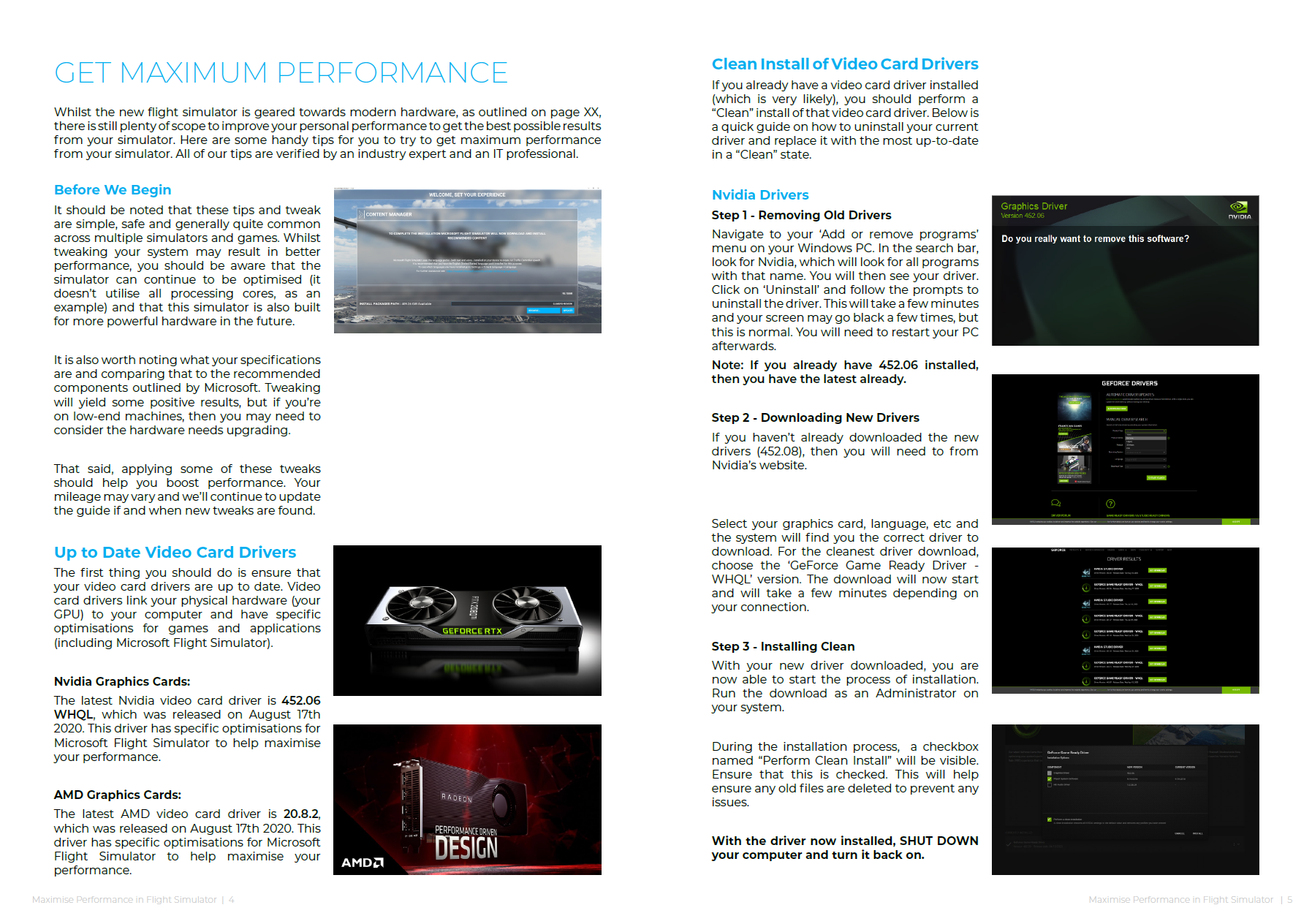Another week has passed so we wanted to offer a quick how-to tip for you this week. This week, we want to focus on changing aircraft nice and quickly, even when the simulator has loaded up.
We know how frustrating it can be to sit through long load times, especially if you load the simulator at the wrong gate, airport or even the incorrect aircraft type. Whilst the quick-access menu enables you to fill up the fuel tanks or change the time of day/weather, adjusting the aircraft is a bit more complicated. Luckily, there is a workaround that anyone can do with minimal efforts. It’s a lot faster than exiting to the main menu and reloading with your new aircraft.
Step 1 – Enable Developer Mode
Whilst it sounds a bit intimidating, ‘Developer Mode’ will give you the ability to quickly swap aircraft whilst in the simulator. You don’t need to worry about all the options, as we’ll focus on just swapping aircraft.
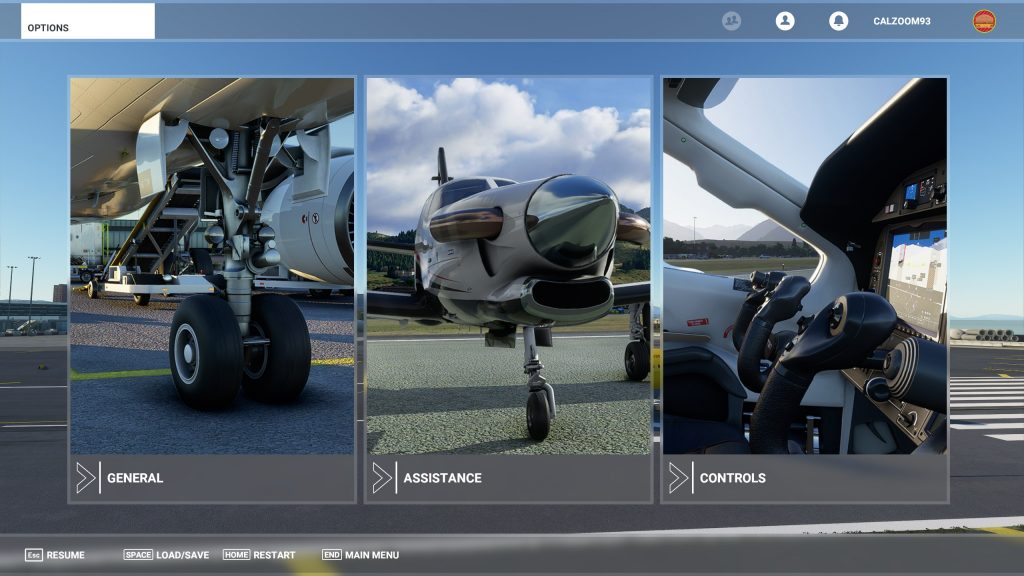
To enable Developer Mode, from the simulator, press the ESC key and navigate to the “General” options from the main menu.
From here, click on the “Developers” tag and toggle “Developer Mode” to on.
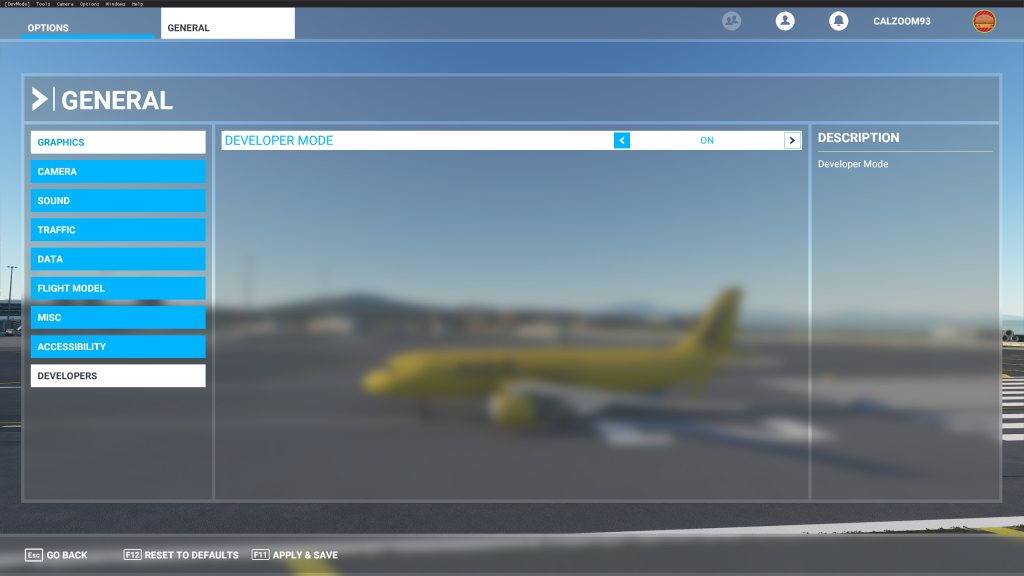
A new black bar will appear.
Press F11 to now apply and save the changes. Exit back to the simulator.
Step 2 – Find The Aircraft Selector Menu
Now with ‘Developer Mode’ enabled, you have some new options to experiment with. Since we are looking to change aircraft, we will need to focus on finding “Aircraft Selector”.
To do this, click on “Windows” from the black bar and then click on “Aircraft Selector”

Step 3 – Select Your New Aircraft
A new window will pop-up on your simulator which lists all aircraft (including liveries). Now double click on the aircraft you wish to load.
Your aircraft will take a few moments to load up. Once it does, you can now fly it.
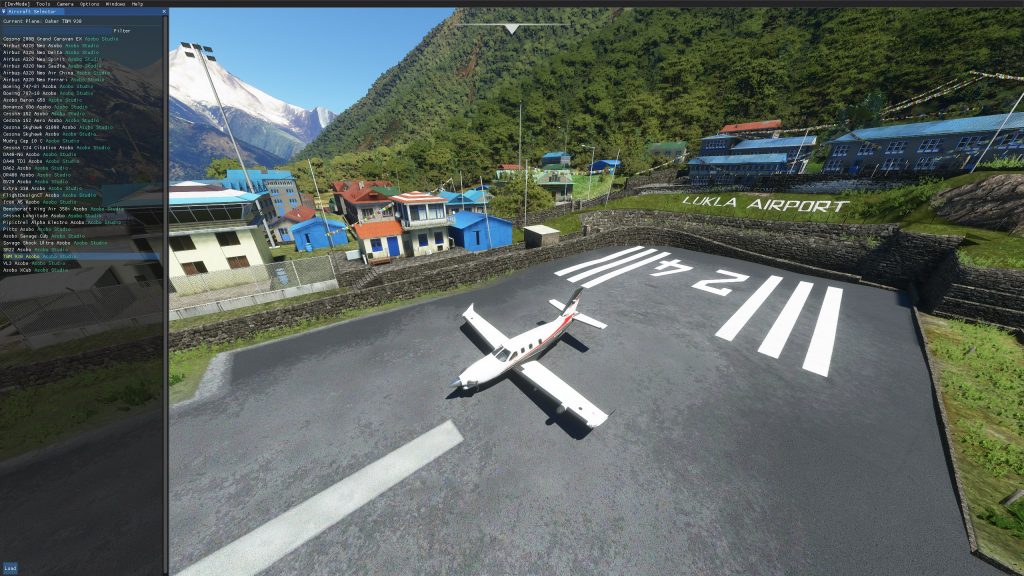
Step 4 – Cleaning Up
With the aircraft now loaded up, you should clean up your interface so you can have a distraction-free flight. Close the “Aircraft Selector” box with the X icon.
If you wish to remove the “Developer Mode” bar, simply hover over “[DevMode]” and click on “Exit [DevMode]“.

Other Use Cases
If you followed our tutorial on how to add liveries to your aircraft, you may wish to swap in and out of different aircraft without going back to the main menu. You can follow the steps above to swap in and out of liveries at any point also.
Continue Your Learning
If you found this helpful, be sure to continue your learning with A Guide to Flight Simulator. This guide will take you through the first steps of the new flight simulator, tips and tricks and also ways to maximise your performance.
Be Careful
Some users have reported that there can be oddities when swapping aircraft with this method. Whilst more times than not it has been fine, just be aware that the best way to swap aircraft will always be to exit to the main menu and load back in.