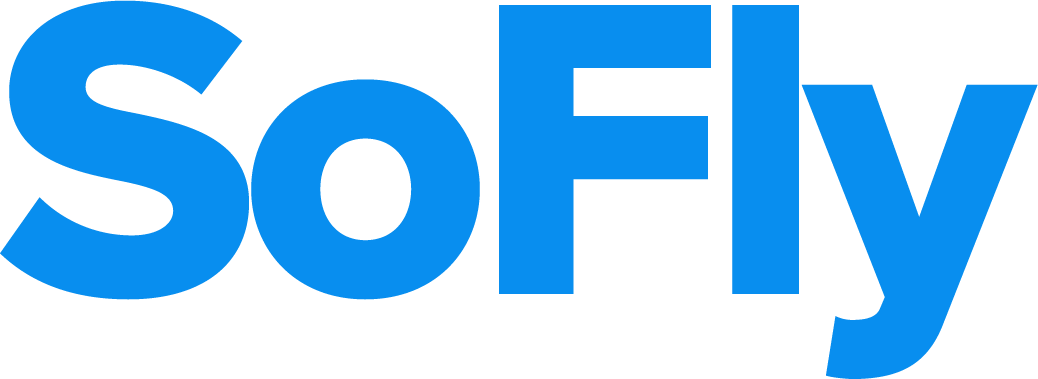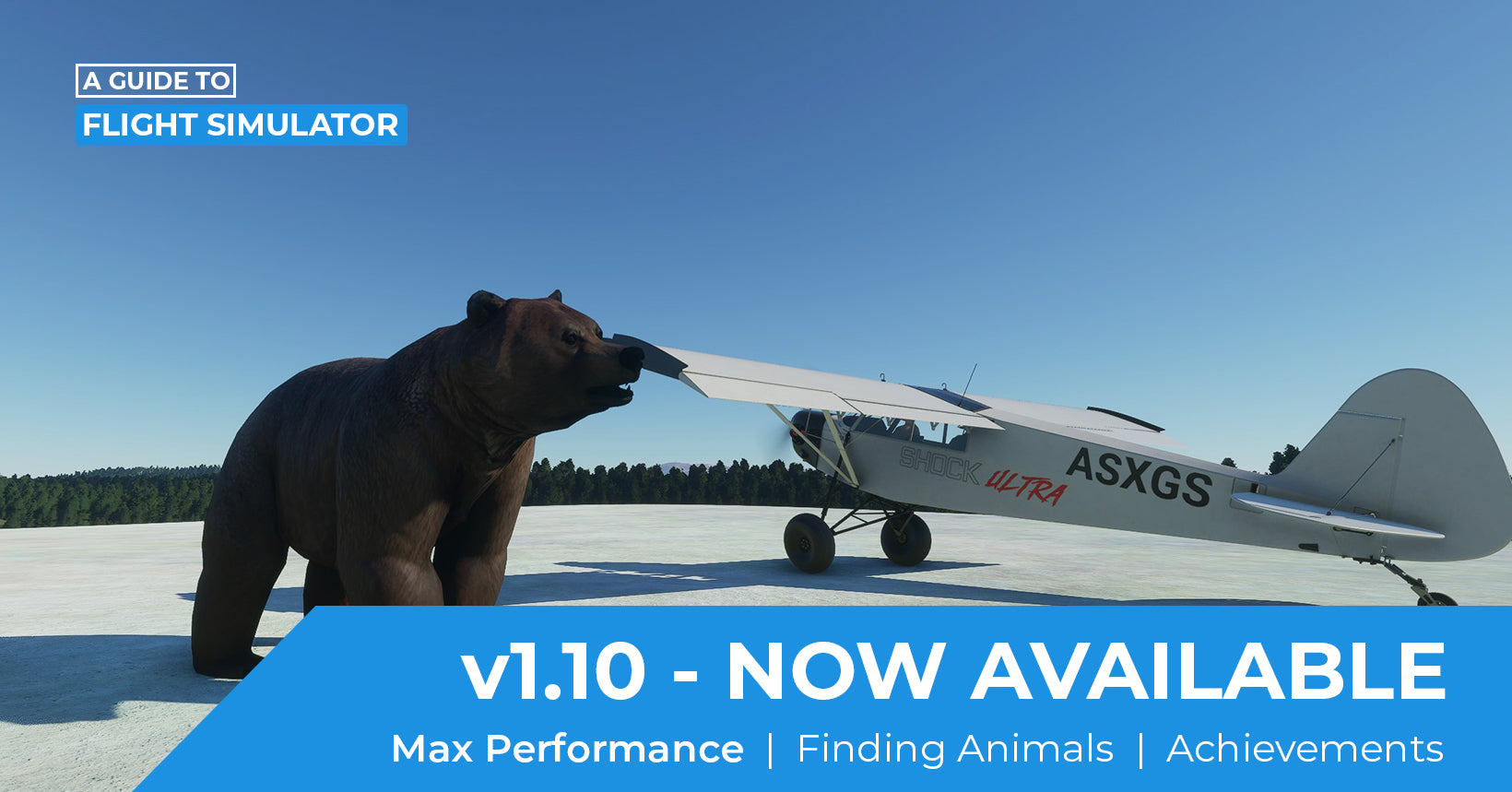We know that downloading a 90+ GB file is not easy for anyone to do, especially if you have a slow connection. However, it also appears that numerous people are having issues with downloading the large simulator to the point where it crashes, refuses to download or causes other issues.
Luckily, there is a work around to help improve your download speeds when installing Microsoft Flight Simulator.
And no, we aren't just going to suggest you buy the disc version!
Step 1 - Close the App
I know this may sound ridiculous, but closing the app rather than letting it sit there is the first step to helping you out. Either close it from the menu bar (X in the top-right), or by running Task Manager and ending the task.
Step 2 - Open Command Prompt as Admin
For those who may not be technologically advanced as others, the Command Prompt (known as CMD in some places) is a piece of software that enables you to run specific commands on your PC. It may look scary (mostly from the lack of information), but we're only using it for a few commands.
To open Command Prompt, click on the Windows button, and start typing 'Command Prompt' in t he search bar. This will soon pop up. Before you click on it in excitement, you want to run the software as an administrator.

To do that, right-click on the 'Command Prompt' icon, and click 'Run as administrator'. You will then need to confirm this action by clicking yes if you get a pop-up afterwards.
Step 3 - Opening Up the Ports
The next bit sounds technical, but if you're just simply after a way to improve the download speed of your installation, then the following will help.
Once you are in Command Prompt, you will need to enter the following text EXACTLY as you see it.
netsh int tcp set global autotuninglevel=normal
To copy and paste, simply highlight the above text, press CTRL+C, open up Command Prompt and then right-click on your mouse. This will paste it. Press ENTER to run the command.
If successful, you will get "Ok" displayed.
If unsuccessful, ensure you are running 'Command Prompt' as an admin.
It should look like this:

Step 4 - Reboot Your PC; Try Again
Once you have ran the command and you have your 'Ok' message, then reboot your PC.
Once it has restarted, load up Microsoft Flight Simulator and you should now see an increase in download speed.
Other Suggestions
According to Microsoft Flight Simulator's blog, there are a handful of other suggestions you can do if all else fails.
- Where possible, use an Ethernet cable instead of WiFi. This will provide the best connection possible to your PC.
- Turn off any software that may restrict access to your internet. Software such as antivirus, firewalls, etc.
- Try a different installation path. Instead o the default C: drive, try installing somewhere else. Be sure to include a folder path such as 'MSFS' so you know where you're installing the simulator.
Now You're Flying!
Whilst you're waiting for Microsoft Flight Simulator to install, what better way to spend time than reading our stunning guide telling you everything you need to know about the new simulator.
You can get your copy here!